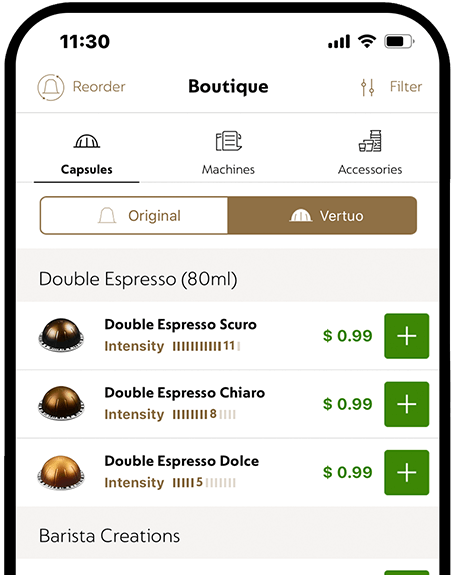Header
Download the Nespresso App
Quick, convenient, intuitive and easy-to-use; the Nespresso App allows you to take instant control of your Nespresso experience wherever you are. Download it today, and in a few simple steps you can buy your favourite coffee, discover new machines and accessories, manage your past or recurring orders or find your nearest Nespresso Boutique or recycling location.
Nespresso App is now available for iPhone or iPad from the App Store; or if you have an Android phone or device, from the Google Play Store.
Choose your mobile operating system to scan the QR code for downloading the app:
What can you do with the Nespresso App?
Personalise your selections
The Nespresso App is like having a mobile Nespresso Boutique in your pocket: fast, informative and personalised. You’ll be able to quickly see past orders, discover new arrivals, as well as access your Nespresso wallet and receive push notifications on exclusive offers.Shop Nespresso products
Shop our range of coffee, exclusive to Nespresso. Order or reorder as many capsules as you want. Shopping for a coffee machine or accessories? The Nespresso App has our full range of machines, milk frothers, cups, recycling bags – you name it.Manage your account
Need to change your address, your method of payment or delivery preference? Want to make changes to your Recurring Order? Our App allows you to manage your account quickly and efficiently.Connect to your machine
The Vertuo Next machines or Barista Milk Frothers have Bluetooth smart technology and wi-fi connectivity and can be paired with your Nespresso App. The Vertuo Next machine will send you real-time tips and alerts for proper machine usage and care, such as tips on how to descale. The Barista Milk Frother gives you access to over 20 recipes, which you can add to your machine via the Nespresso App.Find Boutiques and recycling locations
There are more than 15 Nespresso Boutiques around Australia, and by using the location services function on your App, you’ll be able to discover the closest one to you, wherever you are. You can also find retail stores that sell Nespresso coffee machines and capsule recycling points.
How to use your Nespresso App
Discover the latest with your Nespresso App
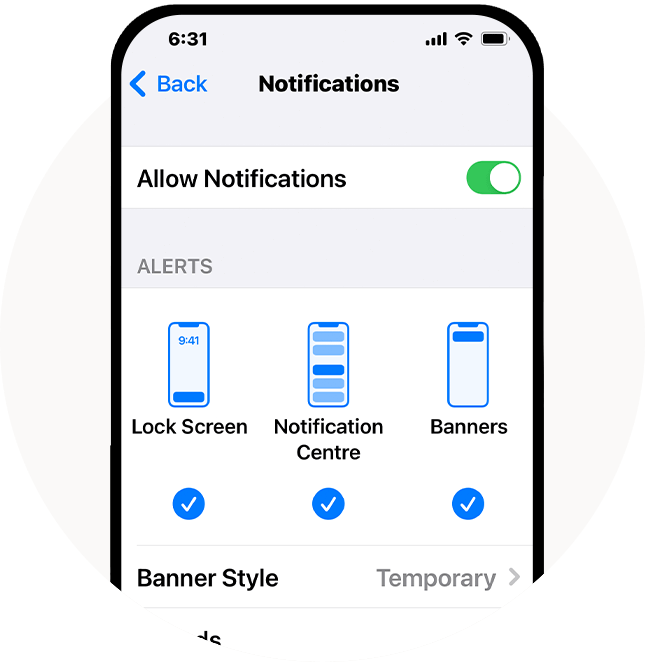
- Under Settings > Apps
- Search for Nespresso
- Toggle on for 'App Notifications'
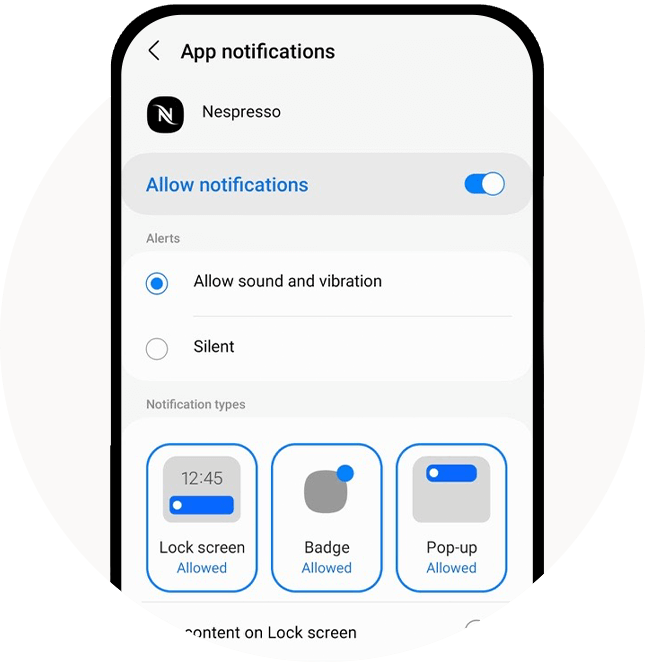
- Under Settings > Apps
- Search for Nespresso
- Toggle on for 'App Notifications'
What else?
Delivery Your Way
Our personalised services include same-day delivery or delivery at your chosen day and time and the option to pick up your purchase via Australia Post pick-up points or at your nearest Nespresso boutique. It’s Nespresso, your way.Secure Payment Options
Nespresso accepts all major credit cards, as well as Apple Pay, Google Pay, Afterpay and PayPal (including Pay in 4).Recycling Solutions
We want to make it easy for you to recycle your used coffee capsules. Find your nearest Nespresso Boutique or participating collection point, on the Nespresso App’s interactive map.
Frequently asked questions
Why should I download the Nespresso App?
The Nespresso App allows you immediate access via the touch of a button to the world of Nespresso, including ordering and reordering coffee capsules, buying a new coffee machine or buying accessories. The App also allows you to manage account preferences quickly and easily.
How do I pair my Vertuo Next coffee machine to the Nespresso App?
Download the Nespresso App and ensure the machine is plugged in and turned on
Place your mobile device on top of the machine. Make sure Wi-Fi and Bluetooth are all turned on.
Launch the Nespresso App.
From the App homepage, click on the Machine icon in the top right corner, and follow the steps on the screen.
When connecting to the Wi-Fi, make sure the signal is strong. The Nespresso App will search for Wi-Fi networks. If none are detected, select “Refresh” at the bottom of the screen. Once your Wi-Fi network is located, select it and enter your password and tap connect. If no Wi-Fi networks are located, close the Nespresso App and repeat from step 3 above. Once the connection is successful, select OK. Under Connectivity the machine should say “Connected.”
Tip: The machine automatically powers off after 2 minutes of inactivity. Make sure the machine stays on throughout the pairing process.
Is the Nespresso App free?
Yes, the Nespresso App is free to download and to use, without any in-App charges.
Where do I download the Nespresso App?
The Nespresso App can be downloaded from the from the App Store if you are using an iPhone or iPad, or from the Google Play Store if you have an Android device.App Store if you are an iPhone or iPad user, or from the Google Play Store if you have an Android device.
How do I opt-in to receive notifications on the Nespresso App?
Follow these three steps on IOS or Android to opt-in to receive notifications and never miss new product launches from Nespresso.
- Under Settings > Notifications
- Search for Nespresso
- Toggle on for 'Allow Notifications'